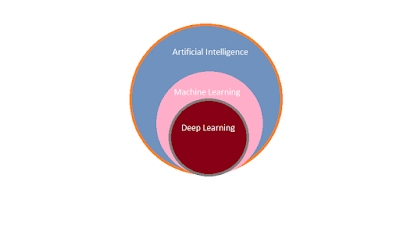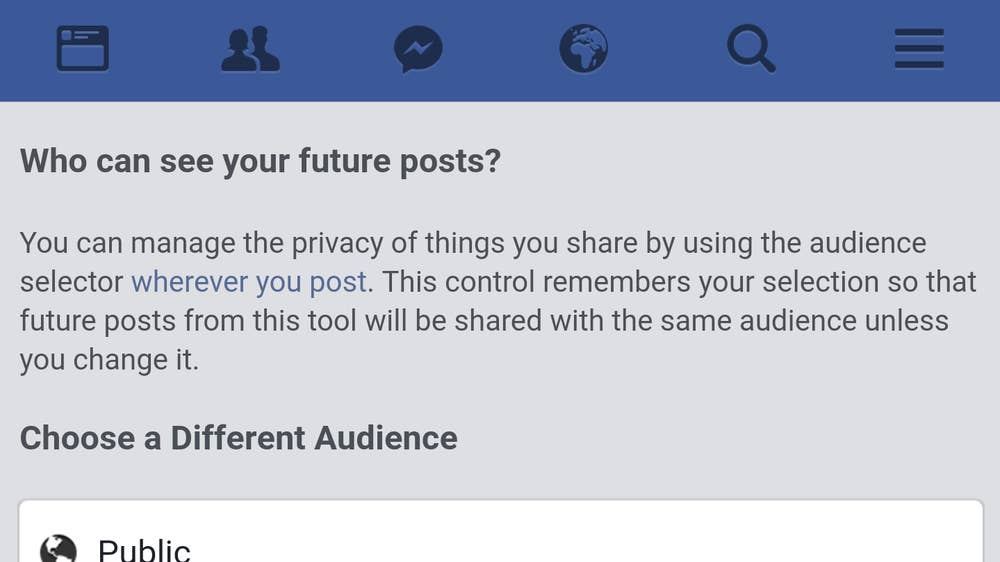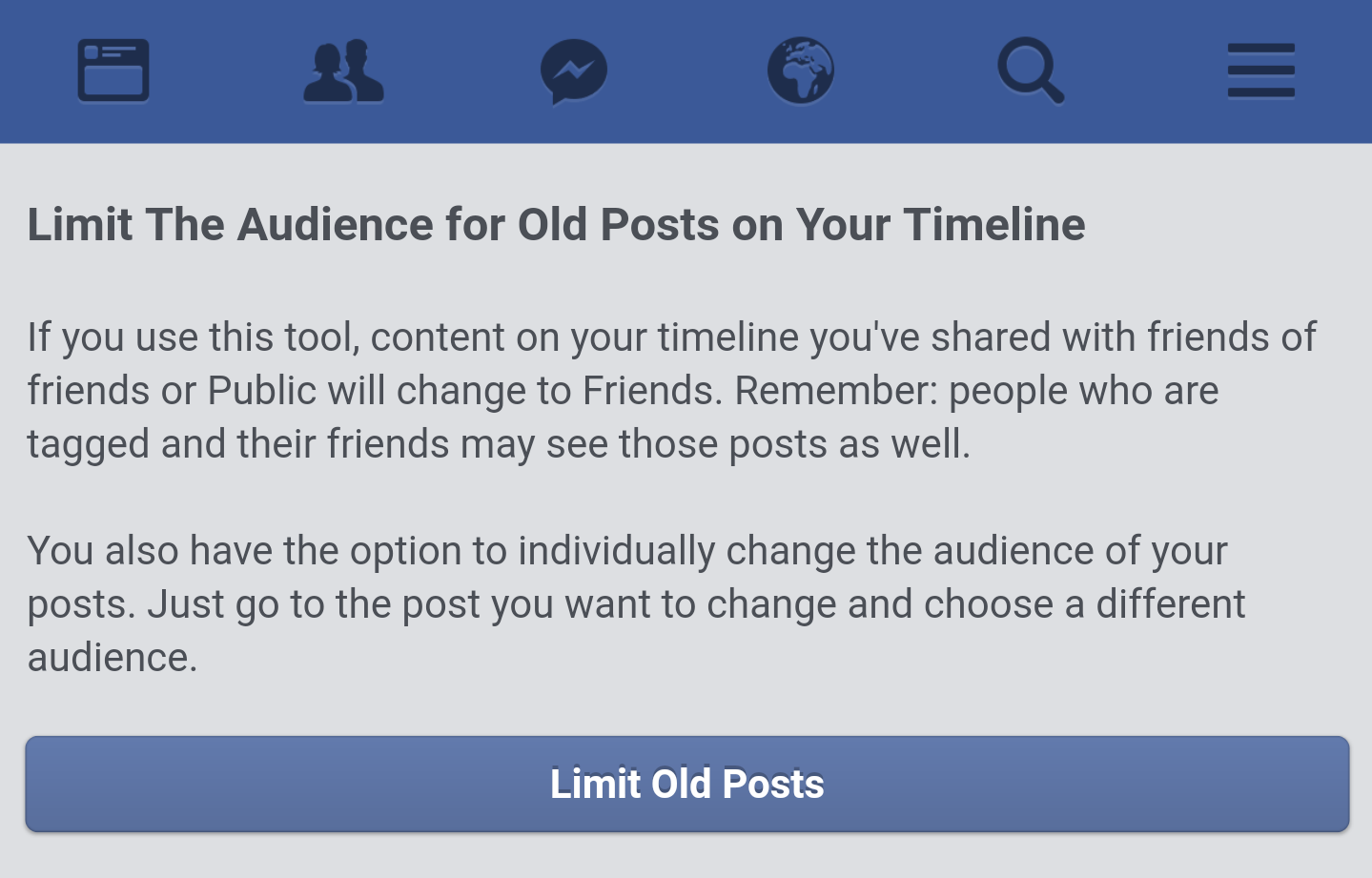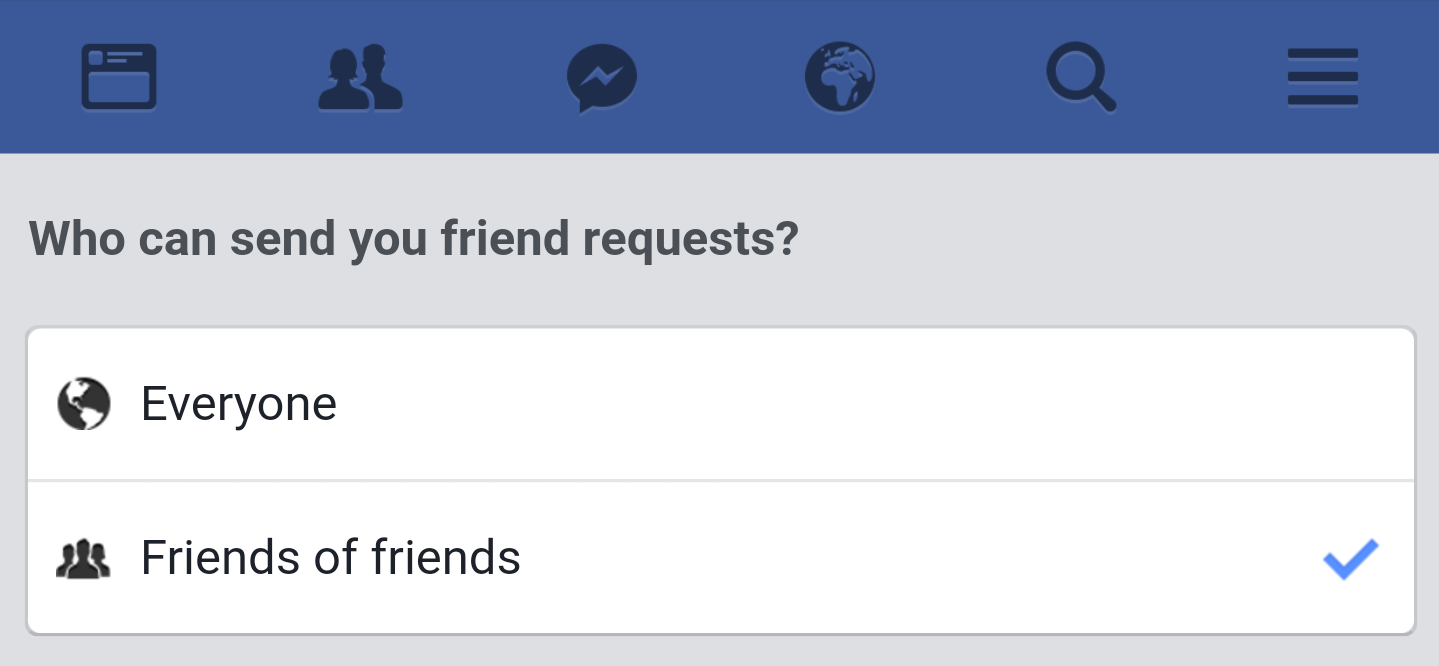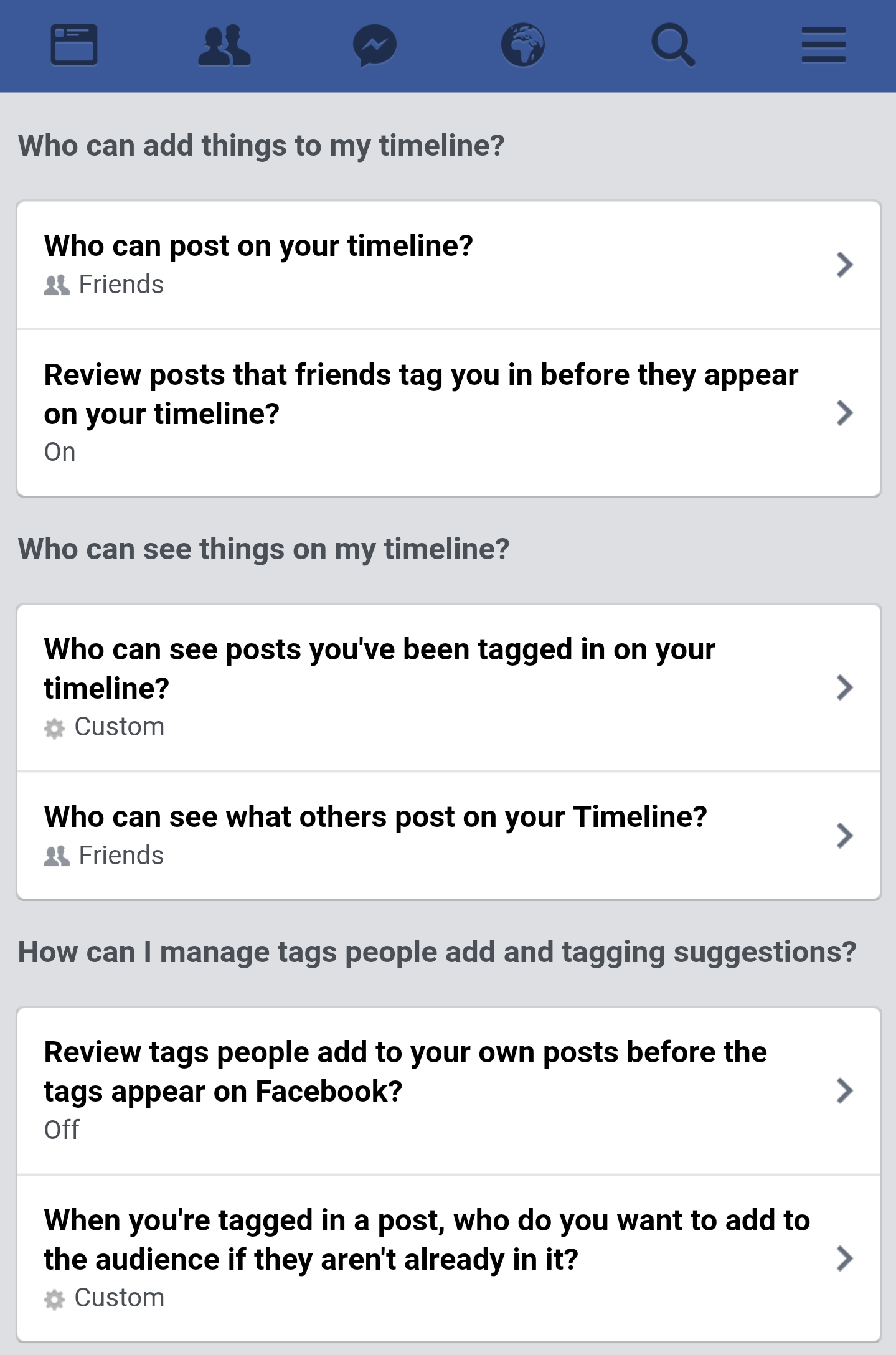Each time the user will open the app he/she will get the same dialog until he/she updates the app.
Advantages:
This will inform the user as a notice that there is an update.
Users will have the latest version of app.
Automatically checks for update in the background.
There is also an option for mannual check and automatic check.
How to use:
Step-I
I have already create a class(AppUpdateChecker.java) to achieve this feature that will handle it automatically.
AppUpdateChecker.java
package com.programmingdesire;
import android.app.Activity;
import android.app.ProgressDialog;
import android.content.DialogInterface;
import android.content.Intent;
import android.content.pm.PackageInfo;
import android.content.pm.PackageManager;
import android.net.Uri;
import android.os.AsyncTask;
import android.support.v7.app.AlertDialog;
import android.widget.Toast;
import org.jsoup.Jsoup;
public class AppUpdateChecker {
private Activity activity;
public AppUpdateChecker(Activity activity) {
this.activity = activity;
}
//current version of app installed in the device
private String getCurrentVersion(){
PackageManager pm = activity.getPackageManager();
PackageInfo pInfo = null;
try {
pInfo = pm.getPackageInfo(activity.getPackageName(),0);
} catch (PackageManager.NameNotFoundException e1) {
e1.printStackTrace();
}
return pInfo.versionName;
}
private class GetLatestVersion extends AsyncTask<String, String, String> {
private String latestVersion;
private ProgressDialog progressDialog;
private boolean manualCheck;
GetLatestVersion(boolean manualCheck) {
this.manualCheck = manualCheck;
}
@Override
protected void onPostExecute(String s) {
super.onPostExecute(s);
if (manualCheck)
{
if (progressDialog!=null)
{
if (progressDialog.isShowing())
{
progressDialog.dismiss();
}
}
}
String currentVersion = getCurrentVersion();
//If the versions are not the same
if(!currentVersion.equals(latestVersion)&&latestVersion!=null){
final AlertDialog.Builder builder = new AlertDialog.Builder(activity);
builder.setTitle("An Update is Available");
builder.setMessage("Its better to update now");
builder.setPositiveButton("Update", new DialogInterface.OnClickListener() {
@Override
public void onClick(DialogInterface dialog, int which) {
//Click button action
activity.startActivity(new Intent(Intent.ACTION_VIEW, Uri.parse("market://details?id="+activity.getPackageName())));
dialog.dismiss();
}
});
builder.setNegativeButton("Cancel", new DialogInterface.OnClickListener() {
@Override
public void onClick(DialogInterface dialog, int which) {
//Cancel button action
}
});
builder.setCancelable(false);
builder.show();
}else {
if (manualCheck) {
Toast.makeText(activity, "No Update Available", Toast.LENGTH_SHORT).show();
}
}
}
@Override
protected void onPreExecute() {
super.onPreExecute();
if (manualCheck) {
progressDialog=new ProgressDialog(activity);
progressDialog.setMessage("Checking For Update.....");
progressDialog.setCancelable(false);
progressDialog.show();
}
}
@Override
protected String doInBackground(String... params) {
try {
//It retrieves the latest version by scraping the content of current version from play store at runtime
latestVersion = Jsoup.connect("https://play.google.com/store/apps/details?id=" + activity.getPackageName() + "&hl=it")
.timeout(30000)
.userAgent("Mozilla/5.0 (Windows; U; WindowsNT 5.1; en-US; rv1.8.1.6) Gecko/20070725 Firefox/2.0.0.6")
.referrer("http://www.google.com")
.get()
.select(".hAyfc .htlgb")
.get(7)
.ownText();
return latestVersion;
} catch (Exception e) {
return latestVersion;
}
}
}
public void checkForUpdate(boolean manualCheck)
{
new GetLatestVersion(manualCheck).execute();
}
}
Step-II
Add a library to your build.gradle(App level) file.
implementation 'org.jsoup:jsoup:1.10.2'
Step-III
The last step is to copy that class and then write two lines of code.
AppUpdateChecker appUpdateChecker=new AppUpdateChecker(this); //pass the activity in constructure
appUpdateChecker.checkForUpdate(false); //mannual check false here
Lets understand what is manual check
If manual check is true then
Manual check will be on a button click this will show the dialog as "Checking for update"
If manual check is false then
Checking for update will be performed in the background and finally a dialog will be visible if there is any update.